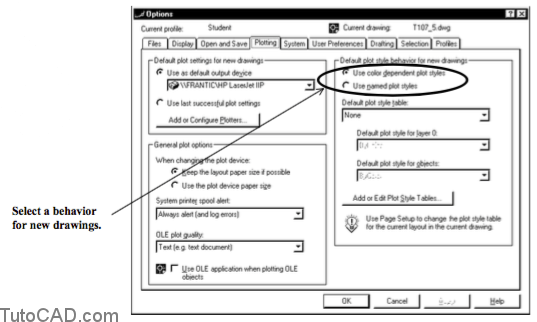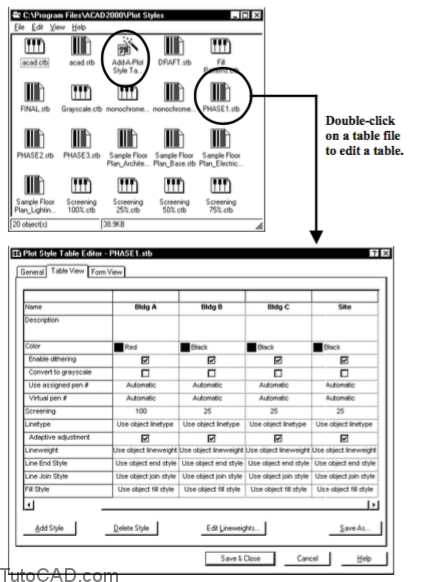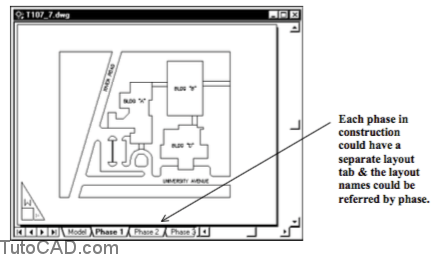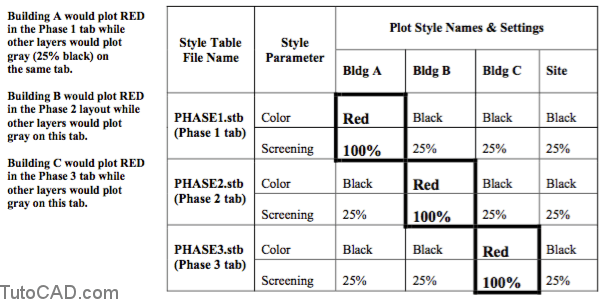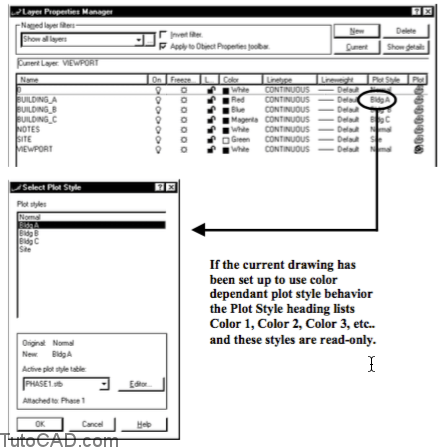How to use plot Styles
A free lesson how to use plot Styles in AutoCAD
- Plot styles (new in AutoCAD 2000) let you override other object properties to change how objects appear when you Plot.
- if you do not use plot styles AutoCAD plots objects the same way they appear on-screen (if the selected output device can do this).
- There are two different types of plot style behaviors.
- named plot style behavior lets you define named styles and assign them BYLAYER (like color, linetype & lineweight).
- color dependent plot style behavior uses the object screen color to determine which plot style is used when you plot.
- One way to select the desired plot style behavior for New drawings is to use the Options command and select the Plotting tab.
- New drawings created from scratch or created by a Wizard will use the currently selected plot style behavior.
You cannot change the plot style behavior (in AutoCAD) AFTER you create a new drawing but there is a utility in the AutoCAD Migration Assistance to change plot style behavior of existing drawings.
- Another way to set the plot style behavior in drawings is to create a New drawing from a template that uses the desired behavior.
- you should document which plot style behavior is used in your custom template files (include this info in Template descriptions).
- Plot styles are saved in plot style table files and these files are stored by default in the Plot Styles folder under AutoCAD.
- named plot style table files are .stb files. color dependent plot style table files are .ctb files.AutoCAD includes sample plot style table files but you can also create your own using the Add-A-Plot Style Table wizard.
plot style table files are attached to layouts using Pagesetup.
Named Plot Style Example
- Three buildings on a proposed site will be constructed in three different phases.
- – building A is Phase 1
- – building B is Phase 2
- – building C is Phase 3
- You could create three different layouts in one drawing file to display the same objects on each layout tab.
- – each tab could have a different named plot style table file attached to the tab.
- – each plot style table file could use the same plot style names but these styles could be defined differently in each table file.
You would then use the Layer command to assign named plot styles to appropriate layers (BYLAYER).
– left-click on the Plot Style currently assigned to the desired layer to invoke the Select Plot Style dialogue box.
– select a named plot style saved in the plot style table file that is attached to the current layout.
Plot Preview Phase 1
Objects on the Building A layer plot RED while all other layers on this tab plot gray.
Color Dependent
Plot Style Example
You may have set up layers to control linetypes & lineweights (BYLAYER) and you want to Plot using a monochrome device.
set up the drawing to use color dependent plot styles.
use Pagesetup and attach the monochrome.ctb table file (supplied with AutoCAD) to your layouts. p
lots will be sharp on monochrome devices (e.g. laser printer) because AutoCAD uses ONLY black ink for all screen colors.