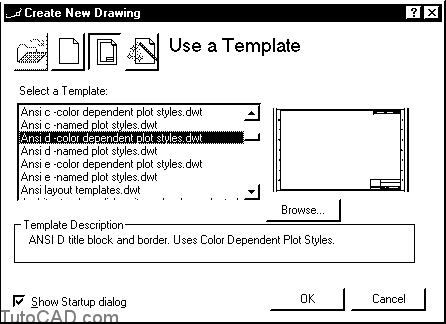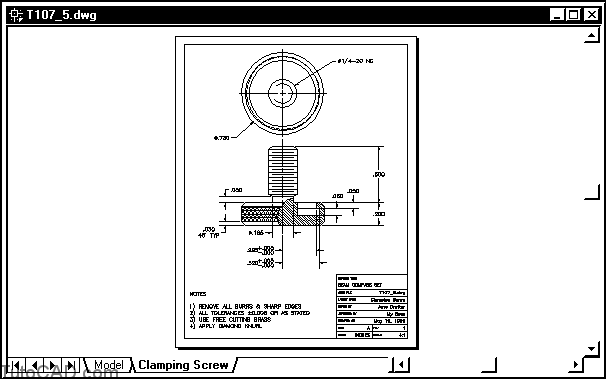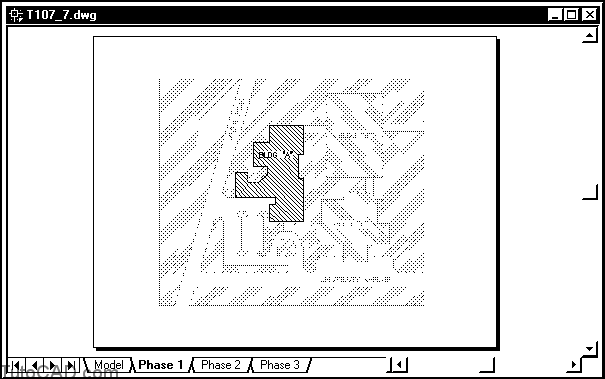How to use CAD Standards & Template Files
Here is a free course how to use CAD Standards and Template Files in AutoCAD
- You have learned in this document how to assign a variety of object properties BYLAYER
- you have even seen how to override these object properties in plots by using Plot styles.
- All of the object properties described in this document are governed by CAD standards.
- most professional drawings must conform to a drafting standard.
- the applicable standard depends on different factors such as the industry & country in which the drawings will be used.
- The subject of CAD standards is in constant debate and these standards are evolving with the CAD technology.
- the important point to realize is that you can define layers to make it easier for your drawings to match a specific standard.
- these layers should then be defined in your customized template drawings that you use to make new drawings.
NEW
File + New
Standard
You will be learning about other important considerations for custom templates during the remainder of this course, such as
- dimension styles
- text styles
- title blocks
- other customized settings
More Practice: Using CAD Standards and Template Files tutorial in AutoCAD
Preview a plot for the T107_5.dwg with the monochrome.ctb plot style table attached to the Clamping Screw layout.
– use Pagesetup to attach this plot style table file and select an HP LaserJet.pc3 or equivalent plot device.
All objects should appear black on- screen when you Preview the plot.
What happens if you attach the ACAD.ctb plot style table file?
Preview a plot for each of the layouts in T107_7.dwg
– copy the existing PHASE1.stb, PHASE2.stb & PHASE3.stb files
from your personal folder to the AutoCAD Plot Styles folder. – attach the corresponding table file to each layout tab and select a plot device for each layout tab using Pagesetup.
Plot Preview Phase 1
Objects on the Building A layer plot RED while all other layers on this tab plot gray.