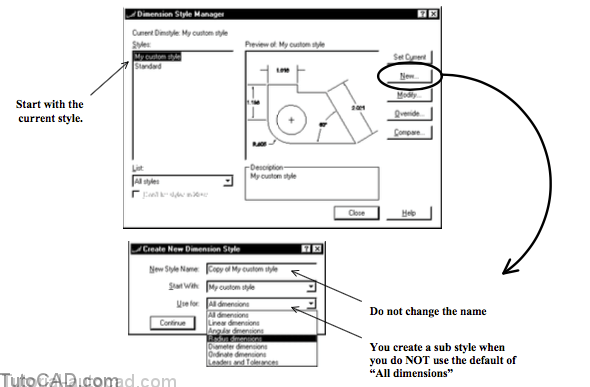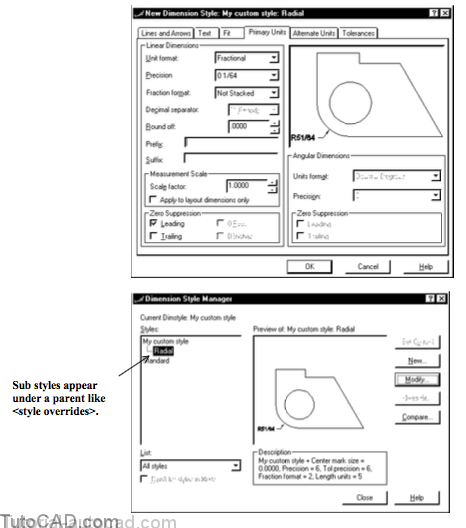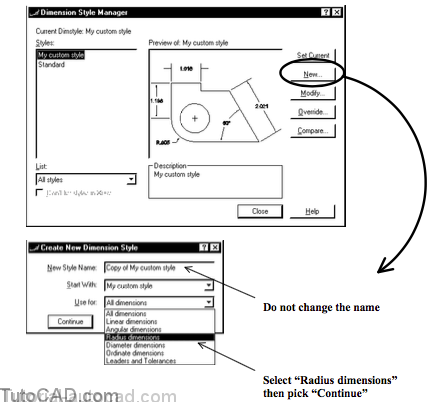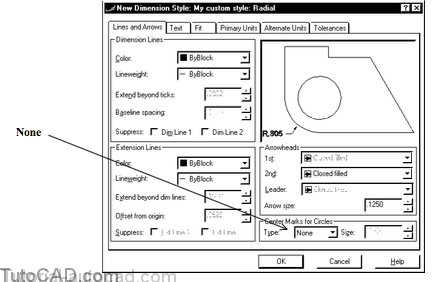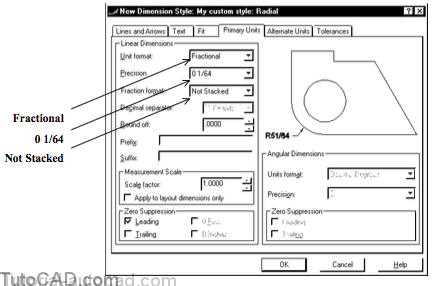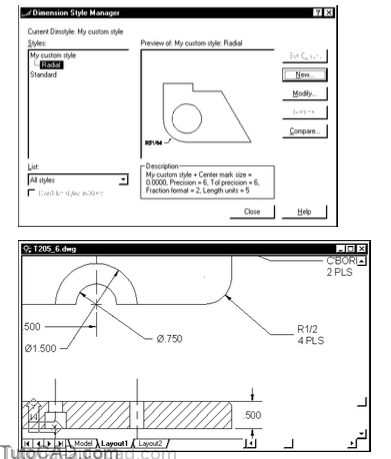Sub Styles For Specific Dimension Types
You can set up sub styles (family styles prior to AutoCAD 2000) so certain dimension types use slight variations of the current style.
- For example, you might want radial dimensions to be displayed with no center mark and to use fractions as the unit format
- but have diameter dimensions display with a center mark and use decimals as the unit format.
- you can use sub styles to achieve these results automatically (no need to change the current style or manually use overrides).
You create sub styles for specific dimension types using Dimstyle in a similar way as you create New styles for all dimensions
- except you must select the desired dimension type to Use for.
- you can have different sub styles for Linear, Angular, Radial, Diameter, Ordinate & Leaders and Tolerances.
- do not change the name from the default Copy of [current style]
You can change settings appropriate for the selected dimension type (some options are unavailable) using the same familiar set of tabs.
- the preview shows the selected type using the changed settings.
- when you pick OK to return to the Dimension Style Manager you will see the new sub style under the current (parent) style.
- when the parent style is current, new/updated dimensions of that specific type will automatically use the new sub style.
You can have as many different sub styles as you need for each parent dimension style.
- you cannot make a sub style current (only a parent style) but you can select a sub style & pick Modify to change settings.
PRACTICE WITH STYLES FOR SPECIFIC DIMENSION TYPES
» 1) Close the drawing from the previous exercise.
» 2) Open the T205_6.dwg drawing from your personal folder.
» 3) Zoom In to the area displayed in the illustration below.
4) Pick Dimension + Style. Pick the New button and select Radius dimensions to Use for. Then pick Continue.
5) Select the Lines and Arrows tab. Change Center Marks for Circles Type to None. Then pick the Primary Units tab to continue.
6) Change Unit format to Fractional. Select 0 1/64 as Precision. Change Fraction format to Not Stacked. Then pick OK to return to the Dimension Style Manager.
Many settings that are normally available will be gray when you create a sub style for specific dimension types.
- you can only modify dimension settings that are appropriate for the selected dimension type.
7) Pick Close to create the new sub style for radius dimensions.
The radius dimension now does not have center marks and uses the fractional unit format.
- whereas the diameter dimensions are still displayed with center marks & use the decimal unit format (like all other dimensions).
» 8) Save the changes to this drawing and Close the file.