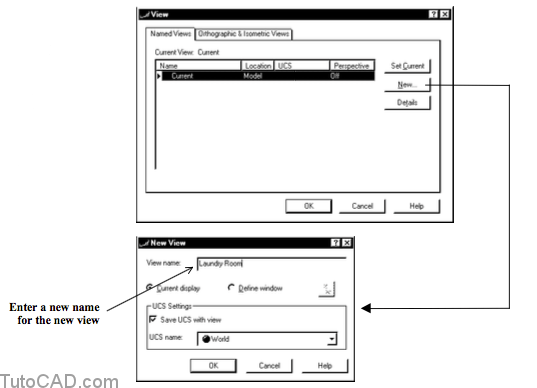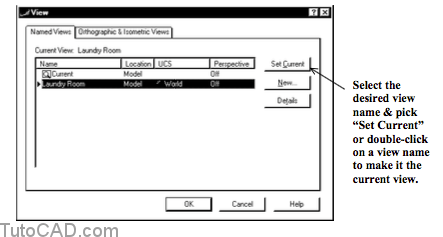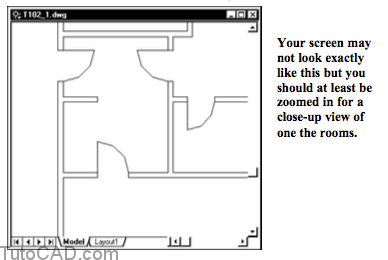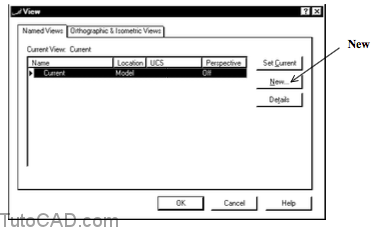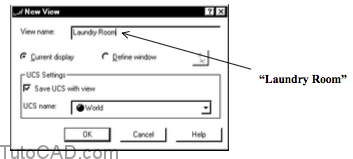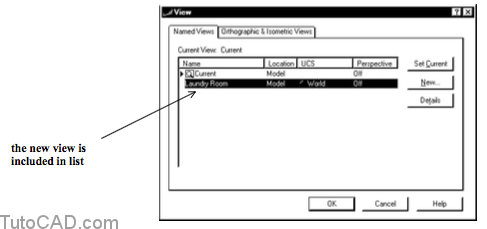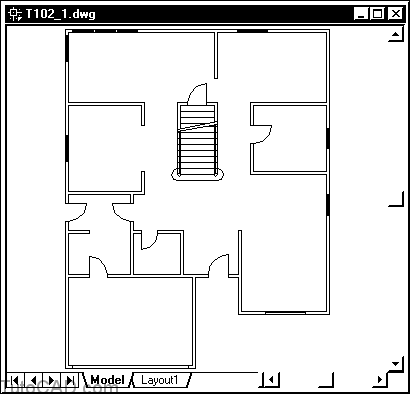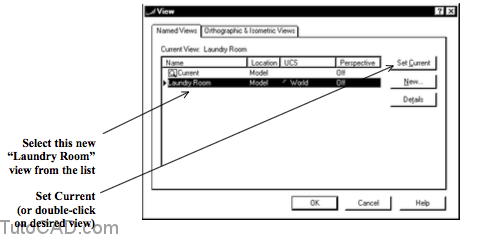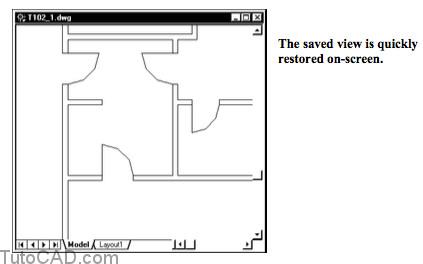How to save and Restore Views in a drawing in AutoCAD
Here is how to save and restore views in AutoCAD
In a drawing in AutoCAD it can be time consuming to compose the desired view on screen from scratch every time
- In AutoCAD menu, use View to make a New named view of the current display.
- then you can use View to Restore the desired named view.
Practice with Saving & Restoring Views
- Continue with the same drawing from the previous exercise
2- in the AutoCAD menu , Pick View + Named Views. Then pick the New button in this dialogue box
3- Enter Laundry Room as the View name and pick OK without changing any other setting.
4- Pick OK to complete this command.
5- In AutoCAD menu, Pick View + Zoom + Extents.
6- Pick View + Named Views. Select Laundry Room in the named view list and pick the Set Current button. Then pick OK to restore this view.
In AutoCAD Named views are a quick way to display drawing areas that you plan to work with on a regular basis but they can be used in other ways.
- you can select a named view as the drawing area to Plot
- you can select a named view as the initial view when you Open an existing drawing.
- you can select a named view when you Render 3D models.
7- You will not need this drawing again in other exercises so you can Close this drawing without saving any changes.