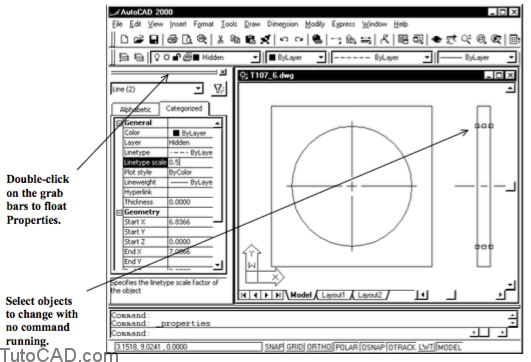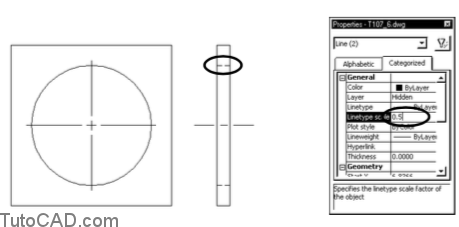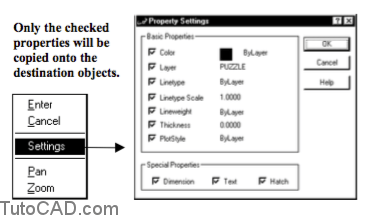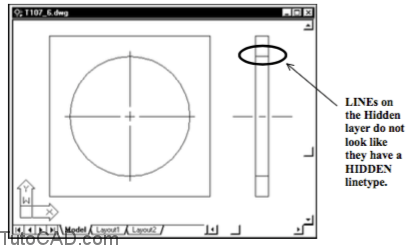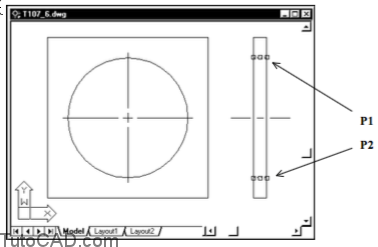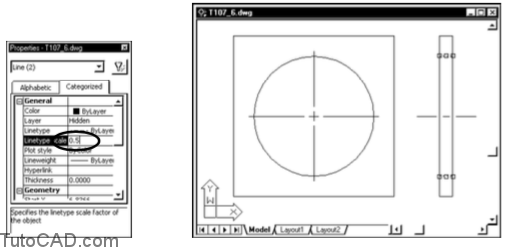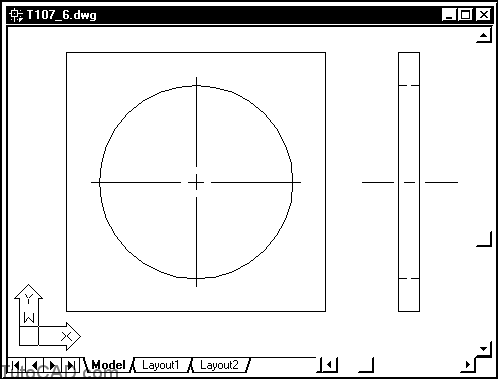How to use Object Properties Manager
Here is a free course how to use object properties manager in AutoCAD
Use Properties to invoke the Object Properties Manager.
- Properties is modeless which means after you invoke it, this tool will remain Open until you explicitly dismiss it.
- it can be docked on the side of your AutoCAD window or you can double-click on the grab bars to make it float as a window.
You can select objects when no command is running to view and edit exposed properties of the selected objects.
Properties is a complex powerful tool and you will be learning more about it in the rest of the course.
– in the next exercise you will use it to force the linetype pattern of two short HIDDEN lines to display (see illustration below).
- It not good CAD practice to explicitly assign object properties when those properties could be assigned BYLAYER instead. – you should NOT use the Properties tool to override object properties on a regular basis.
- You can also use the Matchprop command to copy specific properties of a source object to destination objects.
- – you can make all objects use the same properties without having to know very much about these properties.
- – destination objects can even be in other open drawings.
practice: using PROPERTIES TUTORIAL IN AUTOCAD
- Close the drawing from the previous exercise (if it is open)
- Open the T107_6.dwg drawing in your personal folder.
There are two short LINEs on a layer called Hidden.
This Hidden layer is assigned a color of blue and a linetype of HIDDEN.
The short LINEs do not appear to be HIDDEN lines because they are too short.
- Select the two short LINEs near P1 & P2 when there is no command running to highlight these objects.
- Pick Tools + Properties (if it is not already open).
The following illustrations show Properties as a floating window but it may be docked on your system.
– you can use this tool the same way in either state.
- Double-click in the box on the right side of Linetype Scale under the General category & change the value from 1.0000 (default) to 0.5. Then left-click on the Linetype Scale box on the left side of this box to put this change into effect. Pick Tools + Properties to dismiss the Properties tool.
- Press <Esc> twice to clear the grips.
Now the HIDDEN linetype pattern is displayed on these short LINEs.
– you did not have to change the global linetype scale (LTSCALE) which would have an impact on all other objects as well.
- Save the changes to T107_6.dwg & Close this file.