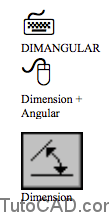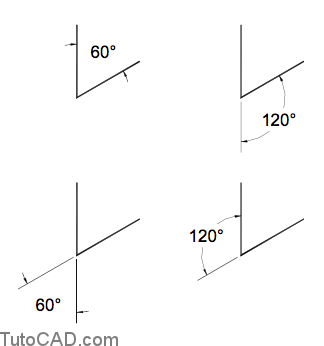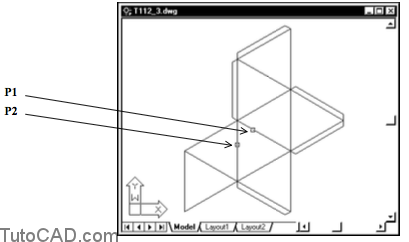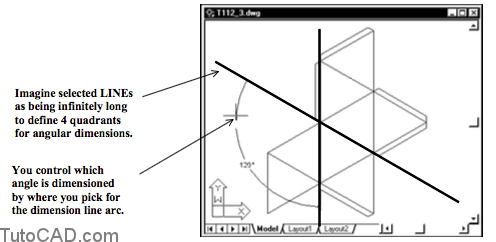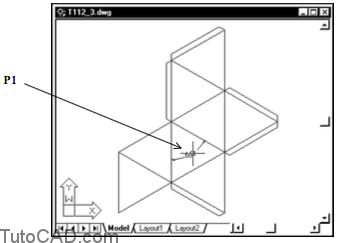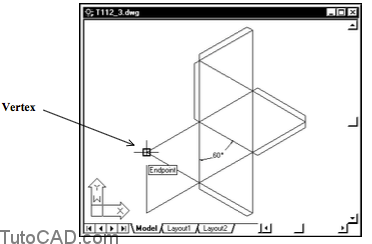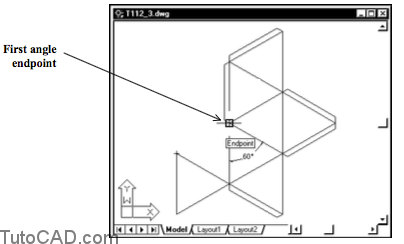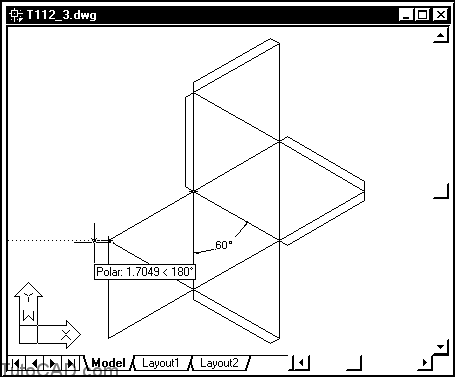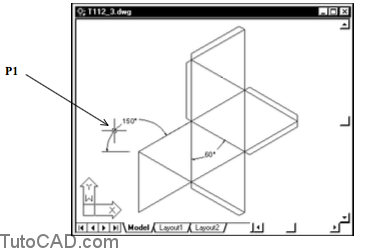How to Angular Dimensions
Here is a free course how to create Angular Dimensions in AutoCAD
Most angular dimensions involve angles formed by 2 LINE objects.
- use Dimangular to create this type of dimension.
- select the 2 LINEs.
- then pick a point for the dimension line arc location.
To create angular dimension AutoCAD uses the point you pick for the dimension line arc location to decide which of the four possible angles to dimension.
- the examples below show how the same 2 LINEs could be used to generate four different angular dimensions.
If you press <enter> at the first Dimangular prompt (instead of selecting a LINE) you are prompted for 3 points instead.
– you can pick a vertex and two endpoints to specify the desired angle to dimension.
– use this approach when there are no LINE objects to select.
Practice: creating angular dimensions tutorial in AutoCAD
- Close the drawing from the previous exercise if it is open.
- Open the T112_3.dwg drawing in your personal folder.
- Pick Dimension + Angular. Pick the two LINEs near P1 then P2 and wait before picking any other points.
4- Move your crosshairs around the screen at the prompt for the dimension line arc location and observe the dragged dimension object (but do not left-click yet).
When you select two LINEs to create an angular dimension you can imagine that these LINEs are infinitely long.
– these LINEs define four quadrants that you can pick in for the dimension line arc to create the four different dimensions.
Left-click near P1 to create the angular dimension shown.
More practice?
6- Pick Dimension + Angular. Then press <enter> at the first prompt & left-click for the Endpoint shown as the Vertex.
7- Left-click to use the Endpoint shown as the angle endpoint.
8- Make sure the POLAR status bar button is On (left click on it if it is Off). Move your crosshairs a short distance to the left to invoke a 180 degree tooltip angle and left-click to use this for the second angle endpoint.
9- Pick a point near P1 for the dimension line arc location to create the angular dimension shown.
This angular dimension was created entirely from three supplied points instead of two selected LINE objects.
10- Save the changes to this drawing and Close the file.